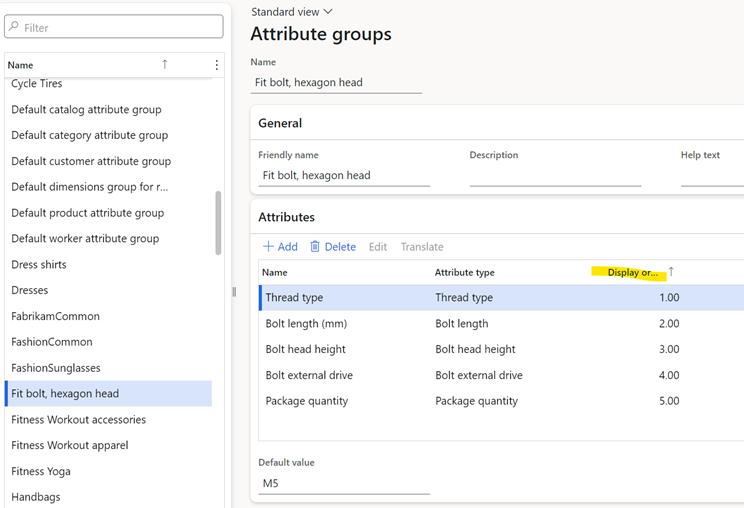Standard D365 FO allows to assign attributes after the product is created.
If it is required to have one step to create a product with attributes, or generate an item name on the basis of attributes, or check if the product has unique set of attributes then this feature suits you.
The feature consist of:
- Create product with attributes in one step (with mandatory or optional attribute population)
- Intelligent product number and name on the basis of product category and attributes
- Check and warn if created product have a non-unique set of attributes
Overview
The feature is disabled by default. It can be enabled on the Product attribute extension parameters form, Product creation tab.
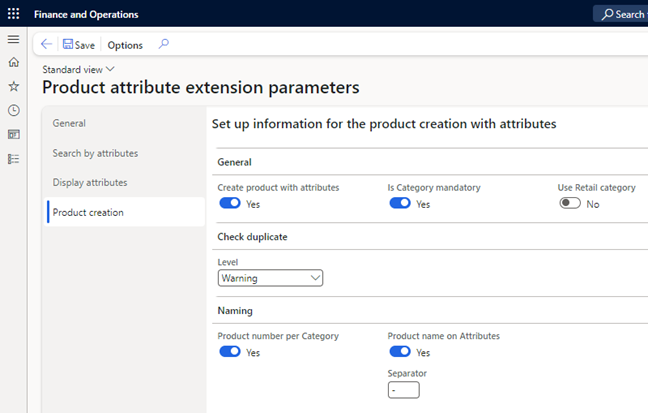
When the Create products with attributes parameter is activated the attributes can be assigned directly at product creation.
If the Is Category mandatory checkbox is selected the category and attributes must be specified when product is created. Otherwise it is an optional.
If the Use retail hierarchy parameter is selected, then it will be the standard retail hierarchy being used during product creation. Else the standard retail hierarchy control is hided and new category control is shown. This control allows to selecte any hierarchy and cantegory (as opposed to the Microsoft standard control where only retail hierarchies can be selected).
A duplicate check on attributes can be selected on the Level control of None, Info, Warning or Error.
When creating and product and selecting a hierarchy on the New released product form, the attributes associated with the node automatically appear.
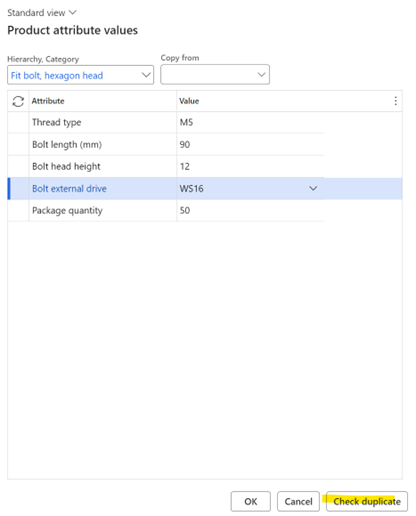
In the creation form the check duplicate feature can be manually selected and the result will appear. If the check duplicate is not selected in this form the check is automatically performed when the remaining data for the new product has been entered and product is about to be created.
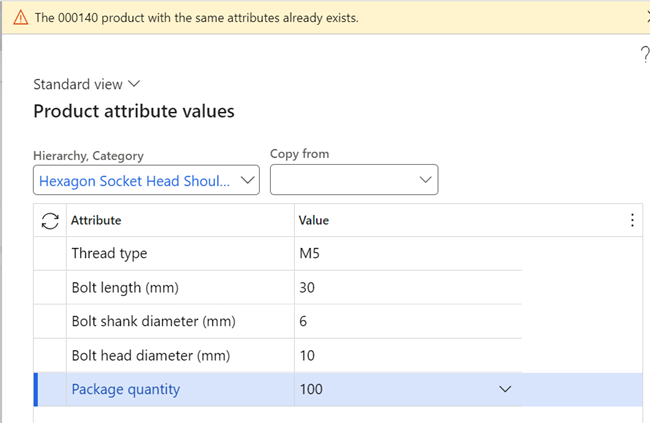
When the product is created the selected product hierarchy and attributes are automatically assigned.
If there is a default value setup in the master data for the attributes this value will be defaulted in the form.
Note that it is also possible to use the Copy from function to copy attributes from an existing product and the change the few values which differ.
The duplicate check is also available from the standard product attribute form after creation.
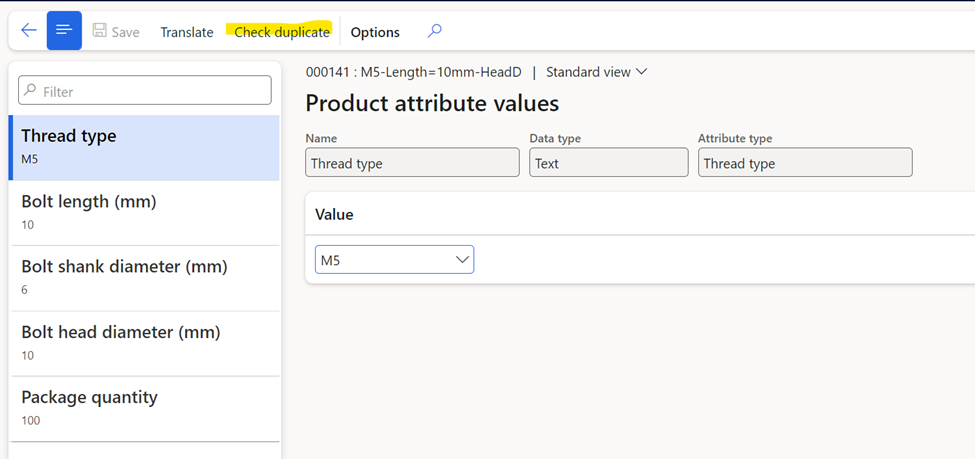
Product numbers and naming
There are two more features: Product number per category and Product name on attributes.
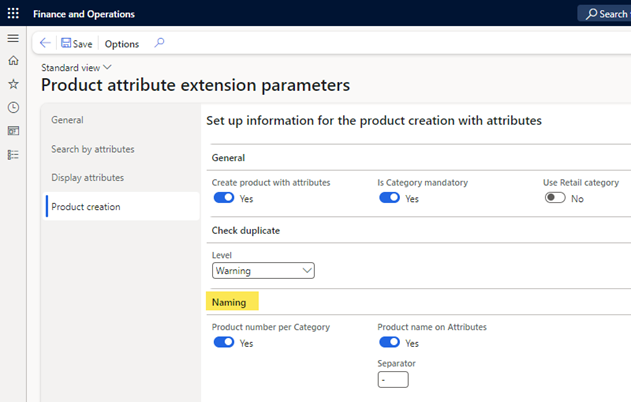
The product number per category allows for assigning individual number sequences on a node in a hierarchy.
Below is an example of a node in a hierarchy that has been assigned an individual number sequence and in addition a prefix product name.
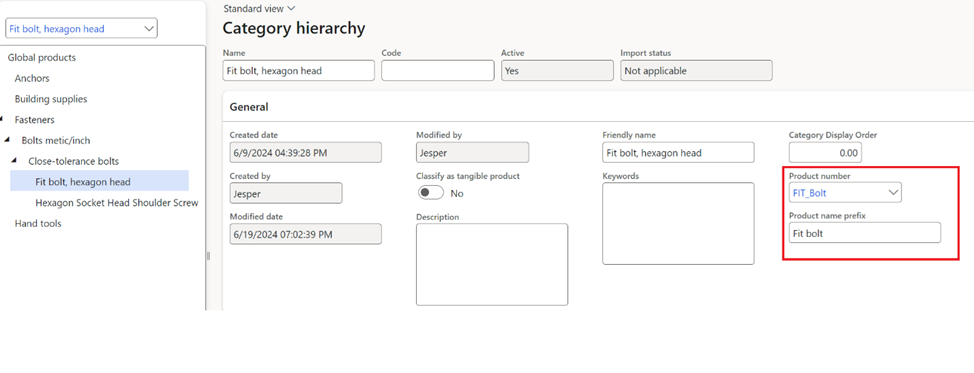
When the node in the hierarchy has been selected and the attributes are filled in then the production number is automatically assigned from the number sequence on the node and the product name is built up by a combination of the node prefix and the attribute prefix and suffix.
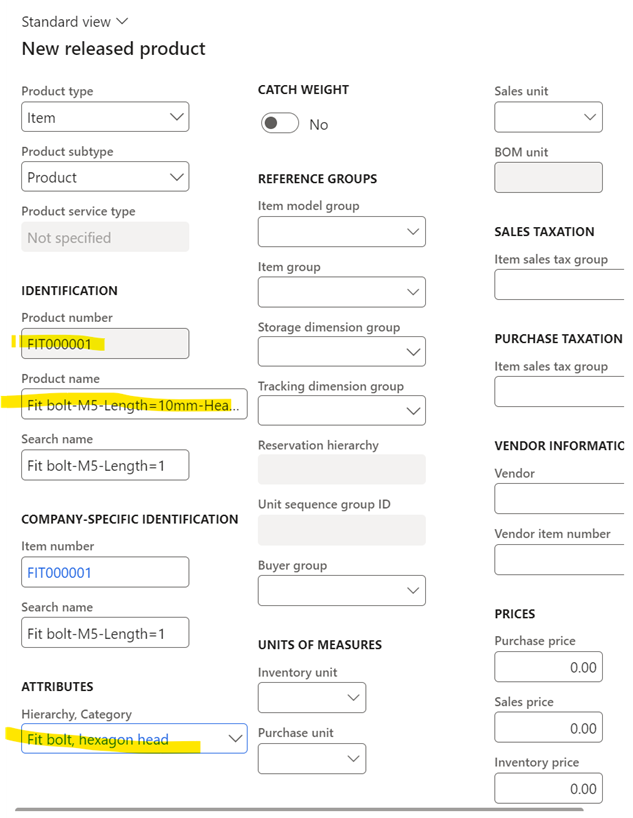
On the attribute level a few new parameters have been added:
- Mandatory – is it mandatory to fill out a value for this attribute?
- Skip – should the naming be skipped for this attribute? This is useful in the example where you might have an attribute you want to assign a value but not want to be part of the product name. For example package quantity.
- Prefix/Suffix – fixed text that will be added before and after the attribute value.
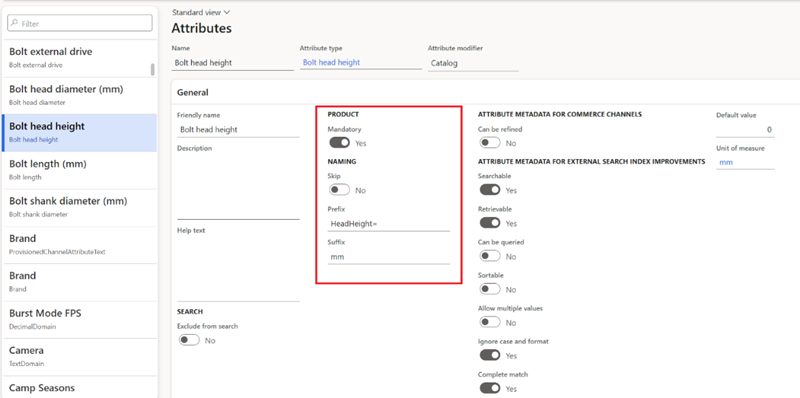
Note: The order of the attributes in the name follows the order they appear both in the creation form and the standard attribute form.
This is controlled by the display order of the attribute group.