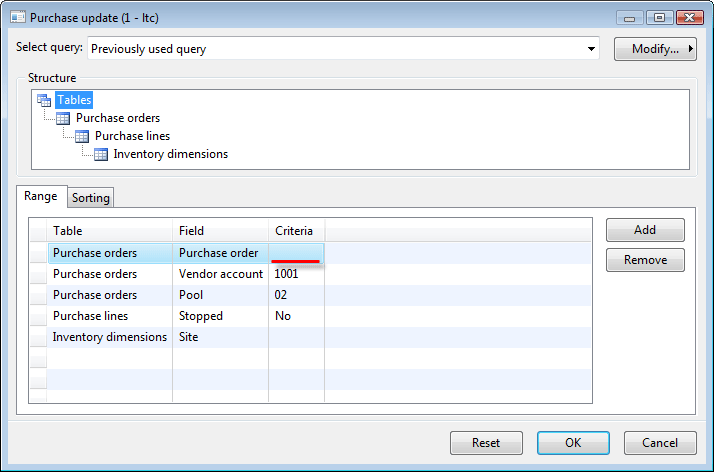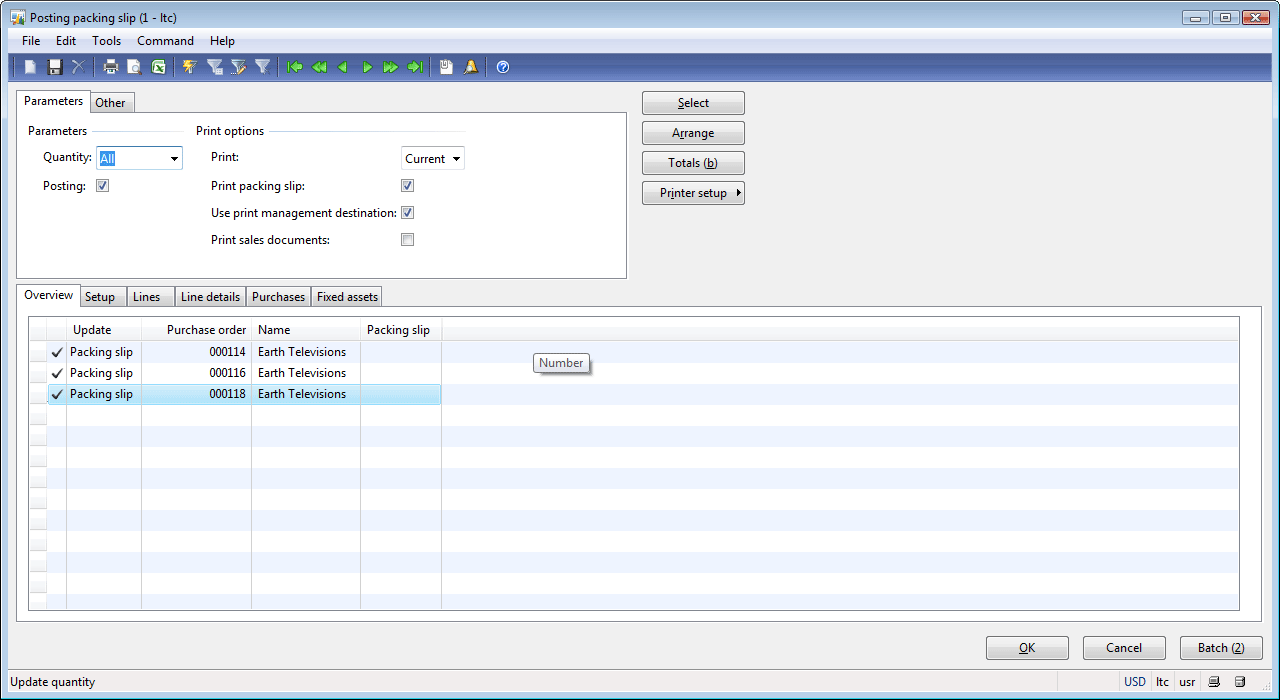Overview tab
This tab shows packing slips that will be posted and printed. The user can select several packing slips to work with simultaneously. To be able to do this, click the Select button. The standard Inquiry form will be shown. Fill in the required values in the Criteria field and then click Ok.
For example, if you want to post packing slips for all purchase orders at a time, clear the Criteria field for the Purchase order range and then click OK.
As a result, the Overview tab in the Posting packing slips form will contain all packing slips required to be posted. In my demo data, the Overview tab has the following view:
Packing slip field
The Packing slip field is used to specify a packing slip number. This number is taken from the vendor packing slip document. This document is sent to the Purchase manager via a fax, an e-mail, or with the items. A single identification number in a vendor and a company packing slip document helps track back the supply chain.
Find information about other tabs: Parameters tab , Other tab, Setup tab, Lines tab, Line details tab, Purchases tab, and Fixed assets tab.