Lines tab
The Lines tab contains the information about packing slip lines.
The Purchase manager can only edit the following three fields here: Update, Unit price, and Close.
Update field
The Update field contains the value for the quantity of items received from the vendor. The Purchase manager can adjust the quantity. For example, the vendor delivers items in two equal parts with the interval of two days (Vendor sends packing slip document with each part). In this case, two packing slip documents for a purchase order will be posted. When the first packing slip is posted, the system, by default, fills in all quantities (from the purchase order line) in the Update field, but the Purchase manager bisects this value manually.
Net amount field
The Net amount field also can be adjusted. Since the value from this field is used to update general ledger accounts, it is not important for the packing slip posting process as the main goal of the Packing slip posting is registering item quantity but not the price into the system. But, companies can use general ledger accounts during posting of packing slips to track item values not yet invoiced (This is set up for each item via an inventory model group: Inventory management > Setup > Inventory > Inventory model group > Setup tab > Ledger integration field group > Post physical inventory check box).
Close field
The Close field is used to close the line. What does “close the line” mean? Let’s assume that the Purchase manager creates a purchase order for 10 Bottle items. She or he agrees the order details with the vendor. It turns out that only 8 items are delivered and received. If the Purchase manager chooses to wait for another 2 items, after posting the Packing slip the purchase order must remain in the Open order status; otherwise, the status of the purchase order must be Received. Later, the Purchase manager returns to the Purchase order form, finds all purchase orders of the Open order status and works with them. Note: when the quantity in the Update field is equal to the ordered quantity, the purchase line is closed automatically. Detailed example: Let’s assume that the Purchase manager orders 100 LCD televisions (1002 item) from the Earth Television vendor (1001 vendor) and receives only 98 LCD televisions. The Purchase manager calls the vendor and receives the information that 2 LCD televisions will not be delivered because of a lack. The Purchase manager must post the packing slip document for 98 LCD televisions and close the line.
Initial data. The Purchase manager creates the purchase order:
- Go to Accounts payable > Common Forms > Purchase order details.
- Create a new purchase order for vendor 1001 with one line:
- Item number = 1002
- Configuration = HD
- Size = 37
- Color = 01
- Site = 2
- Warehouse = 21
- Quantity = 100
Detailed information about purchase line quantities can be viewed on the Quantity tab in the line area of the Purchase order form. The Purchase manager goes there and finds the following information:
The Purchase manager receives the items and the vendor’s packing slip. After that the Purchase manager posts the packing slip by doing the following:
- Click Posting > Packing slip button.
- On the Overview tab, fill in the Packing slip field with 111 (vendor packing slip number).
- On the Lines tab, fill in 98 in the Update field.
- Select the Close check box.
- Click Ok.
The following error message will be shown: “Underdelivery of line is 2.00 percent, but the allowed underdelivery is only 0.00 percent.” The Purchase manager can’t close the line with 1002 item if the delivered quantity is less than the ordered! Hm… it may be because of the item setup. Let’s check it out:
- Go to Inventory management > Common Forms > Item details > Find item 1002 > Reference tab > Purchase order field group > Underdelivery field.
- Make sure that this field contains the 0 value, i.e. a purchase order line can’t be closed if ordered quantity is less than the posted quantity.
- The Purchase manager agrees with the boss that the underdelivery for LCS television item can be set to 5 percent.
- The Purchase manager fill in 5 in the Underdelivery field.
The Purchase manager returns to the purchase order and repeats the posting again. Now, the packing slip is posted and the line closed. The Purchase manager returns to the purchase order and makes sure that the purchase order status is updated to Received. He or she then notes that the Quantity field on the Lines tab remains unchanged, i.e. equal to 100. The Purchase manager goes to the Quantity tab to view the detailed information about the quantities:
The Purchase manager finds out that 98 items are received and only 98 items must be invoiced. Now I will ask you to perform the same procedure but with the Close check box cleared. The result will be as follows: The Purchase order status remains Open order. The Quantity tab contains the following values:
We see that 2 items must be delivered.
Find information about other tabs: Parameters tab , Other tab, Overview tab, Setup tab, Line details tab, Purchases tab, and Fixed assets tab.
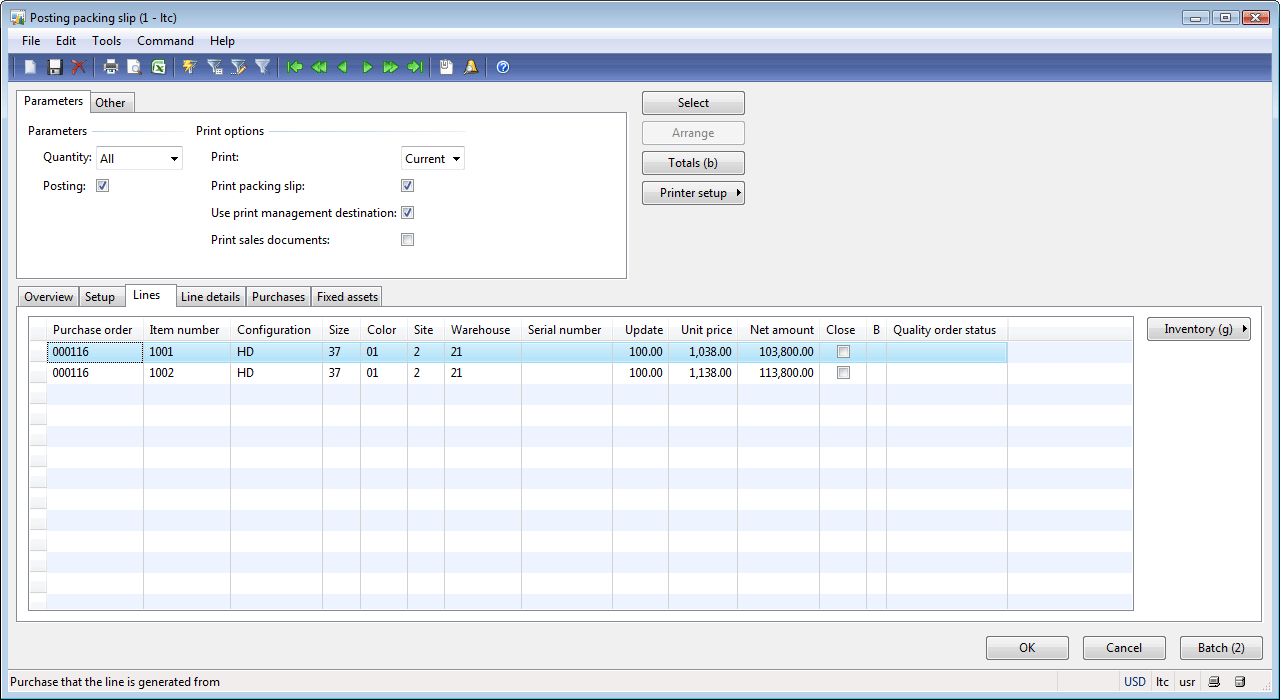
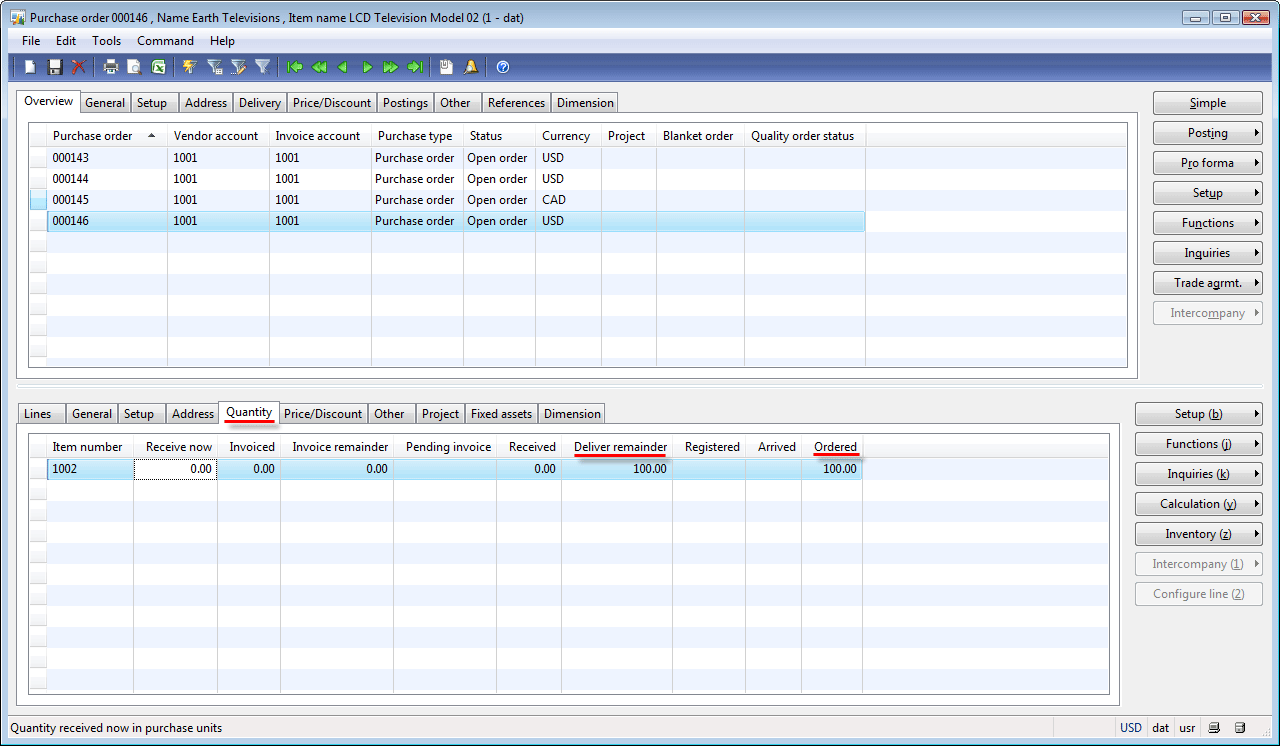
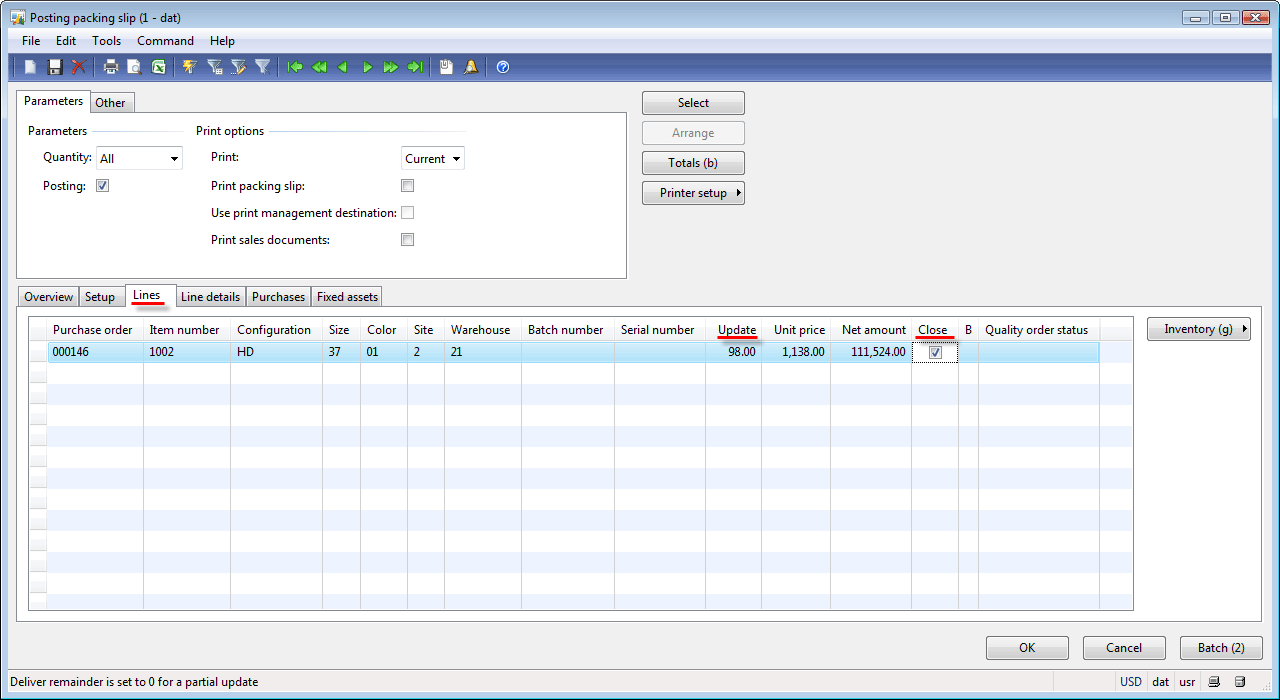
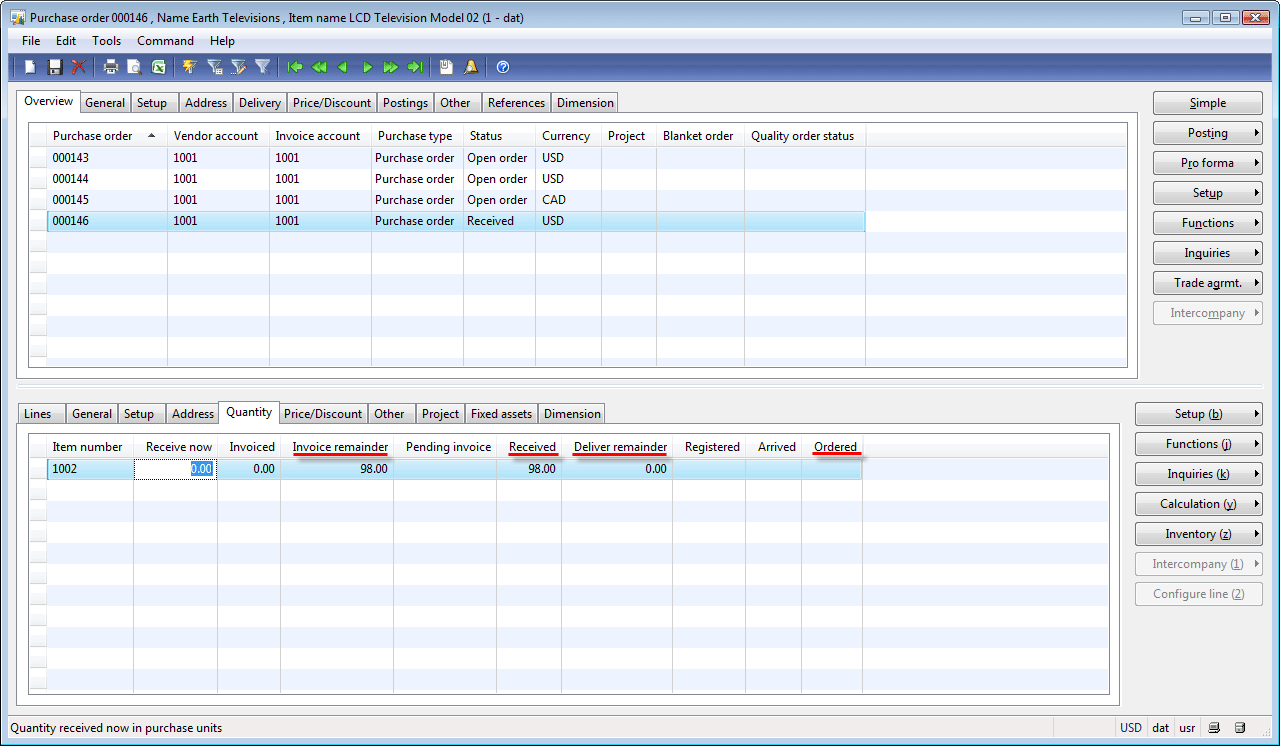

1 Comment