Agenda
Introduction
Hi there! We will study different business processes and their implementation in Microsoft Dynamics AX (Axapta) so we should have one data to work with.
In this training lesson, we will create a new company in Microsoft Dynamics AX and import demo data to it.
Create new company
- Go to Administration > Common Forms > Company accounts. The Company form opens
- Create a new record by pressing CTRL+N. In the Company accounts field, type AXT and in the Name of company accounts field, type Dynamics AX Training.
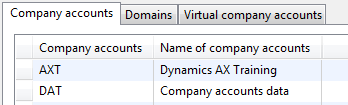
Company account
- Save the record by pressing CTRL+S.
Good, now our new AXT company is ready to work in.
Switch to AXT company
- Click the current company icon located in the bottom right corner of the status bar. The Select company accounts form opens.
- Select AXT company, and then click OK.
Current company
Microsoft Dynamics AX will change the company from DAT to AXT.
Tip: When you log in into Microsoft Dynamics AX, next time, you need to change the company from DAT to AXT again. You can set up another default company that will always open when you start Microsoft Dynamics AX.
Let’s set up the AXT company as a default company:
- Click the Microsoft Dynamics AX menu button and then click Tools > Options…
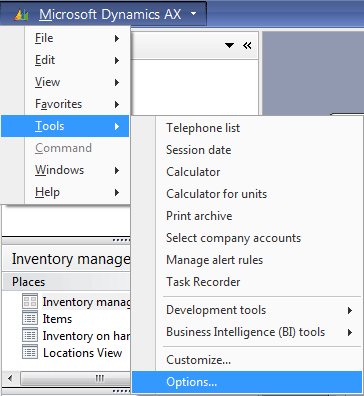
Tools menu
- The Options form opens. On the General tab, find the Start company accounts field and select AXT company from the drop-down list. Close the form.
Import demo data
- Download demo file and definition file. Extract and save these files in one folder on your local computer.
- Return to Microsoft Dynamics AX. Make sure that the current company is AXT. Go to Administration > Periodic > Data export/import > Import. The Import options form opens.
- In the File name field, enter the path to the downloaded demo file. Click OK.
The process may take up to 10 minutes. When import is finished, the Infolog message appears stating that the file has been imported.
That’s all! Our new AXT company with demo data is now created.
Let’s continue creating our first item and discussing why some fields in the Item form are mandatory and what they are used for.
I have issue. While i am importing data this error meesage come out.
“Not enough rights to insert the data or the imported file only contains shared tables”.
Please help me out
Hi!
This website is really wonderful and much informative.I am into trade operations and interested in learning this course.
I am in Bangalore(India)now and please let me know which institute will train me better
Thanks
Hanum
Hello,
I’m traing to import demo file (it is DemoData.dat). But I receive an error information, that the type of record, EXPFORMAT VER. 5.0, in imported file is unknown.
I use Microsoft Dymanics AX 4.0.
Can you help me, please?
Alex
Hi Alex!
This demo data for Microsofy Dynamics AX 4.1 version and above.
From where can I download demo version of dynamics 4.1 please?
Hello,
How will I get the demo file and definition file?
Krisheed
Hi,
This web Site very good to us who started his career with Dynamics
Thanks Friend.
Hi,
Can you provide me the link to download demo data for AX 2012.. I am able to download .bak file but don’t know how to restore them to the existing company
Please suggest..
Hello
I am looking for training in Microsoft Dynamics AX for Financials. Would you please tell me when are you going to start that. Also where can I get the software to install in my system to get practice.
Its really good
Hi. First, I want to thank to you for creating this site and sharing your knowledge about the functional aspects in ERP. I have started reading your T&L training and I love what I am learning, so far.
Regarding the demo data, I was able to load it but I just encountered errors in ECPPresentation table : “Cannot create a record in Presentations (ECPPresentation). Type: Item, 9002.
The record already exists.” I get this error from item 9002 to 9025. Do you have any idea why ? It doesn’t look worrisome for me but I am curious what could be causing it.
Thanks.
Hi Admin
I’m traing to import demo file (it is DemoData.dat). But I receive the below info Can import data only from version 6.0.
Describe data EXPFORMAT VER. 5.0
I use DAX 2012 r2.
Can you help me, please?
Hi Krisheed,
The link to download in the text, in the Import demo data section.